<?xml version=”1.0” encoding=”UTF-8”?>
<!—‘carousel’ defines the behavior of a set of images and/or videos that are selected by
an array of thumbnails, with accompanying text. A thumbnail, its image(or video) and its
accompanying text are grouped collectively into data objects referred to as an “element”
Prior to the definition of the elements there’s some information that’s specified to define
the appearance of the carousel itself. These tags should always precede the tags which
instantiate elements.
Careful: tag names and attributes, as parsed by Flash, are case sensitive!
—>
<!– CAROUSEL DEFINITION TAGS –>
<!—‘background’ specifies the carousel’s background color and or an optional background image
(GIF, JPEG, PNG) as well as an X and Y offset from the upper left corner for positioning that
background image—>
<!– rotate specifies the rate at which the carousel will rotate –>
<!—‘thumbnails’ specifies the nature of your thumbnail images: their width and height, as well
as the “gap” – the number of pixels between them, and “orientation” is whether they are
stacked vertically or horizontally. The first of the thumbnail’s upper left corner will be placed
at the “X” and “Y” offset from the upper left corner of the Flash movie. —>
<!—nested within the ‘thumbnails’ tag is information about images that can be superimposed
over the thumbnails to indicate whether they are for the currently selected image/movie
(the “onIndicator”), or whether they aren’t (the “offIndicator”), or whether the mouse is
currently over the thumbnail (the “overIndicator”). Because these are place OVER the thumbnails
the X & Y values are offsets for positioning these indicators relative to the upper left
of each thumbnail image—>
<!—‘mainView’ indicates the size and position of the ‘main’ image or video loaded by clicking
the thumbnails. If the image or video isn’t the same width or height specified, they will be
scaled to fit. The X & Y values are horizontal and vertical offsets from the upper left of the
Flash movie for placement of this image or video—>
<!—‘clickIcon’ is optional, but recommended for when the first element in the carousel is a
video. Videos will automatically start to play if its thumbnail button is selected, but on initially
loading this carousel we don’t start playing the video… so this image can provide indication
to the site visitor that clicking on the video will start playing it. This image will be placed
OVER the ‘mainView’ video… so the X and Y offsets are relative to the upper left of the mainView
video—>
<!—‘controllerSkin’ is the URL for an .SWF file containing the look-and-feel elements of
the video controller. This URL should always be specified if the carousel is playing back video. —>
<!—A number of text regions (‘textBox’) can be defined for the carousel. These tags specify
their placement relative to the upper left of the Flash movie. The names given to the textBox
is used to indicate which textBox to place an element’s text within, so they should be unique
within a given carousel—>
<!– ELEMENT DEFINITION –>
<!—An element must contain a thumbnail image and a mainView image or movie. Images can
be in GIF (not animated), JPEG or PNG format. SWF movies ought to work as well!
Image elements also support an optional ‘link’ attribute, which defines a URL to link
to when the image is clicked on. —>
<!—‘text’ items for an element is optional, and may contain limited HTML as supported by Flash.
The ‘box’ attribute signifies which textBox a given piece of text should be rendered into.
Multiple ‘text’ items are supported if they signify different ‘box’ (textBox) areas, otherwise
subsequent ‘text’ items overwrite prior ones. —>
Click image to read more…
]]>
Click image to read more…
]]>
Click image to read more…
]]>
Click image to read more…
]]>
![]()